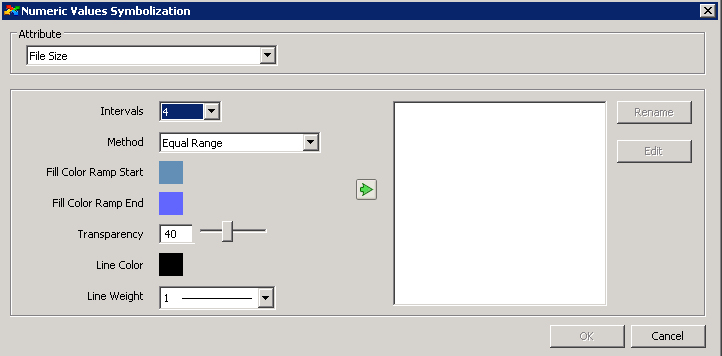| Define symbology for |
Enter text in this field when naming a new view or renaming an existing one. |
| Show Tooltips |
When this option is on, tooltips will be displayed when the mouse is over a spatial location. |
| Highlight Color |
Sets the line color that will be used for selected spatial location. |
| Document Symbology Section |
Lets you set the symbology of documents spatial locations. |
| Folder Symbology Section |
Lets you set the symbology of folders spatial locations. |
| SubFolder Symbology Section |
Lets you set the symbology of subfolders spatial locations. |
| Line Color |
Sets the line color used to display the spatial location geometry. |
| Line Weight |
Sets the line weight used to display the spatial location geometry. |
| Fill Color |
Sets the fill color used to display the spatial location geometry. |
| Transparency |
Sets the level of transparency applied to the fill color. |
| Symbol |
Use to select the ProjectWise or the Windows icons for point geometry. |
| Tooltip Attribute |
Select from the list provided. |
| Thematic Symbolization |
This option is disabled when no thematic symbolization has been defined. As soon as a thematic symbolization is created, this option is enabled and turned on. The Edit button lets you select one of the thematic symbolization methods: Discrete Values, Numeric Values, and Advanced.
- Discrete Values — opens the Discrete Values Symbolization dialog, which lets you define a thematic symbolization based on ProjectWise system attribute or environment attribute values.
- Numeric Values — opens the Numeric Values Symbolization dialog, which lets you define a thematic symbolization based on file size.
- Advanced — opens the Advanced Symbolization dialog, which lets you define a thematic symbolization based on existing saved searches.
|
| Available to all users |
This option displays only if the user is an administrator. When a spatial view has been set to Available to all users, all other users will be able to use it. |